Ursus Docker Image
Docker is a set of platform as a service (PaaS) products that use OS-level virtualization to deliver software in packages called containers.[1]
Before before interaction you probablly have got tar (let call it pruvendo.tar) file with needed lib packaging into Docker image.
Therefore first step for working in the container is
> docker load < pruvendo.tar
And we can see it using
> docker images
REPOSITORY TAG IMAGE ID CREATED SIZE
pruvendo latest bdd... ... 3.59GB
Ok, let's run it :) where
docker run -p 81 -it --entrypoint=/bin/bash pruvendo
- -p remote port
- -it interactive mode
As said before pruvendo images consist of built coq libs and some example project (which called now preuvendo-erc20)
Of cource we can use container as dev area for our manipulation. For example, we could use VS Code for this goal.
- Install Docker extension
- do
docker run -p 81 -it --entrypoint=/bin/bash pruvendo - Attach Visual Studio Code
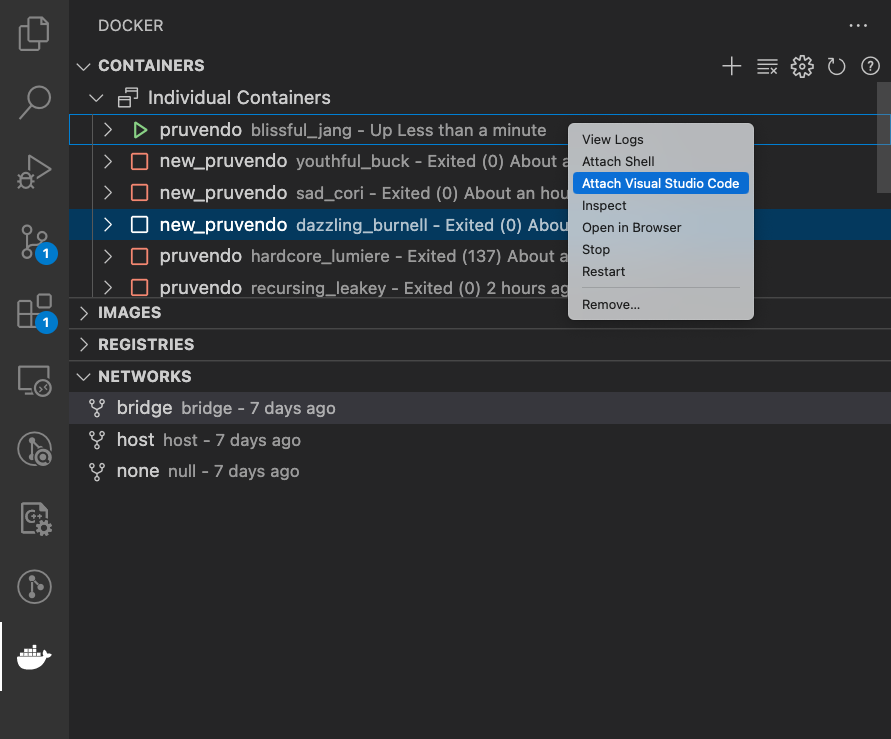
- After that new window with this project appear which allow you to do something
Usefull tips:
- Allow write/read in the container
sudo chown -R username /path/to/working/directory
where username is coq
- VS Code allows to install VSCoq into the container and use it, but it doesn't it will ask you path which contains Coq bin default is
/home/coq/.opam/4.13.1+flambda/bin/or you can ask
> which coqc
/home/coq/.opam/4.13.1+flambda/bin/coqc
If which coqc doesn't work, so you probably need set env variables via
> source ~/.profile